How to deploy Azure Virtual Desktop
Case
You need to deploy a basic Azure Virtual Desktop infrastructure by using the Azure management portal. This tutorial assumes that you will be using a pre-created image. You also have the option to create your own image, as per these instructions: https://docs.microsoft.com/en-us/azure/virtual-desktop/set-up-customize-master-image?WT.mc_id=Portal-Microsoft_Azure_WVD. This tutorial also assumes the pooled desktop model, as opposed to personal desktops.
Also remember that for Azure Virtual Desktop cost estimations you should refer to the Azure pricing calculator: https://azure.microsoft.com/en-us/pricing/calculator/?service=virtual-desktop.
Solution
You need to follow the procedure below:
- Login as Azure admin at https://portal.azure.com/#blade/Microsoft_Azure_WVD/WvdManagerMenuBlade/overview. Click on "Create a host pool".
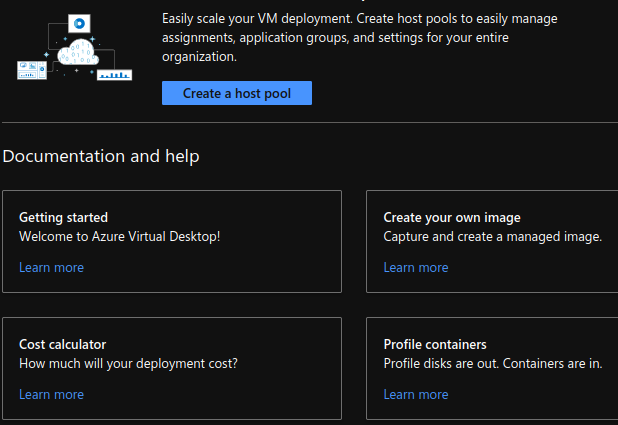
- Provide the pool basic configuration parameters as shown below. In this tutorial we show the pooled desktop scenario which can use fslogix for achieving user profile persistence. Click "Next Virtual Machines".
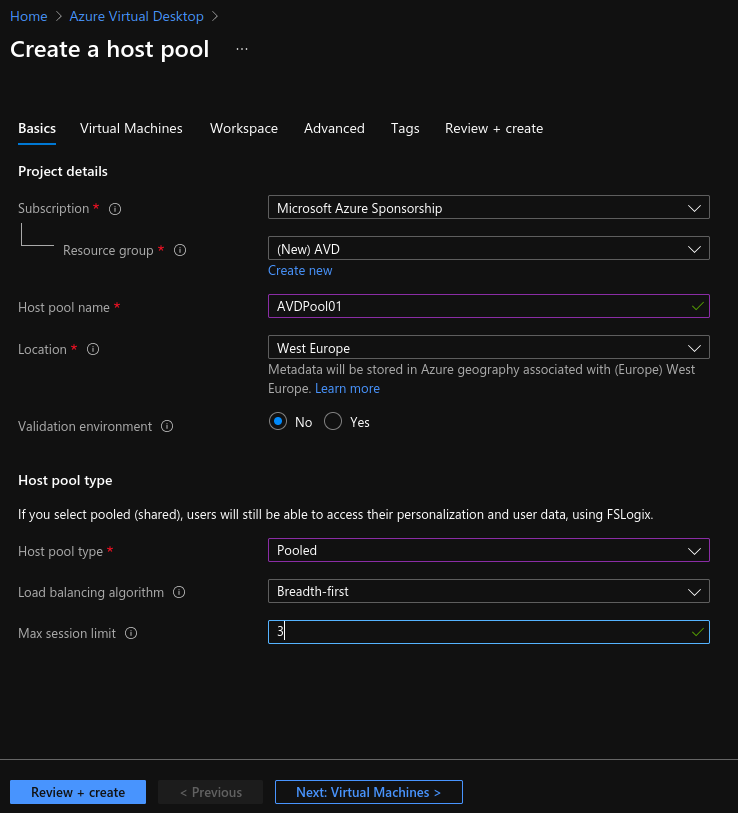
- Configure the Virtual machine parameters, including the VM image hardware profile and VM VNET. Afterwards, click on "Next Workspace". You can use the B4ms or other B-type VM to cut down on costs if you don't have requirements for strong hardware/apps.
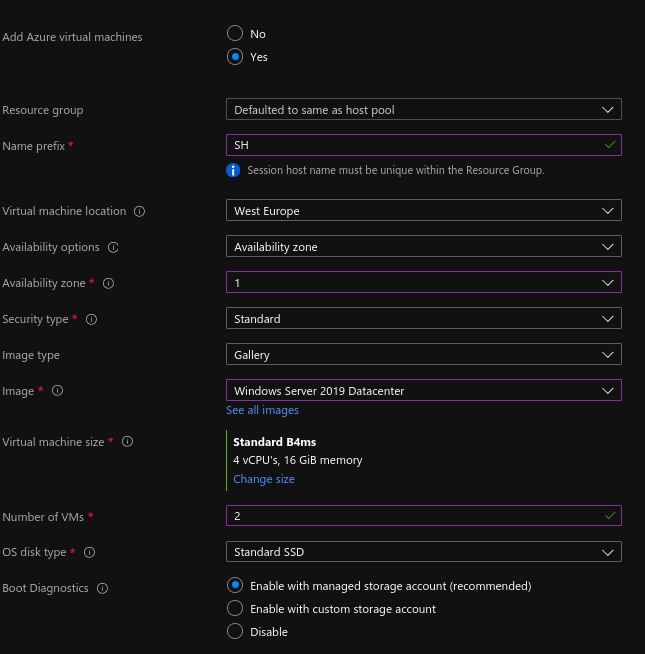
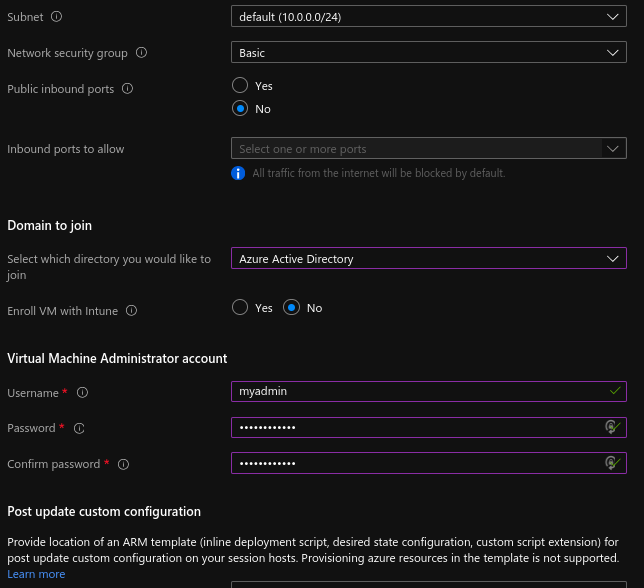
- To save some time you can register the default desktop application group from the host pool with a new workspace. Click on "Next Advanced".
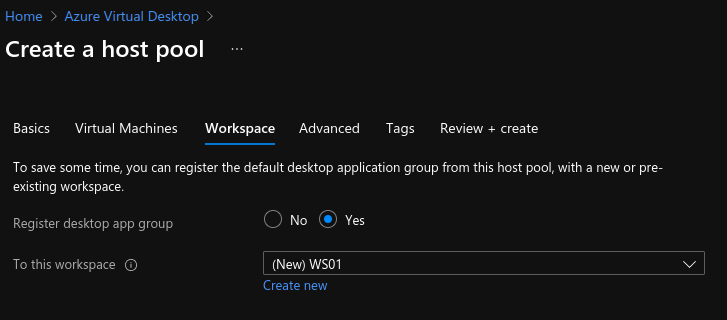
- Diagnostic settings can optionally be enabled and at least one destination must be chosen.
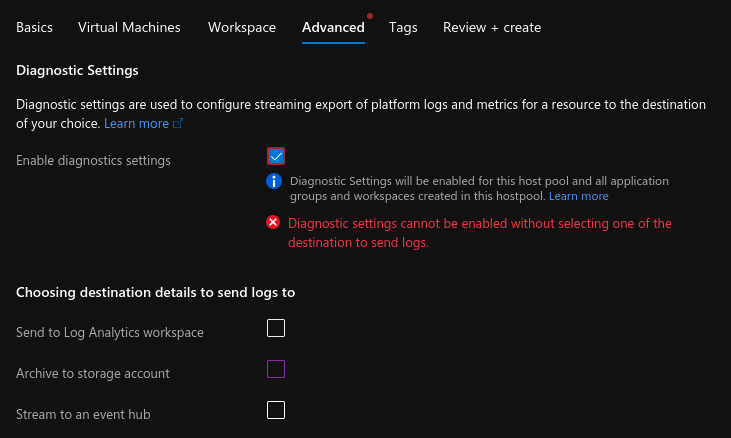
- Optionally you can assign resource tags and then click on "Review + create". After validation is successful, click on "Create".
After the Azure Resource Manager deploys all associated resources (host pool, application group and virtual machines), you need to add and manage users. Any Azure AD user can logon but if you need to add more users and/or groups, you should consult the following article: https://techcommunity.microsoft.com/t5/azure/azure-virtual-desktop-adding-users-after-initial-deployment/m-p/486970. Last but not least, consult the following article for a how-to on launching an AVD via the ADV client on any supported OS: https://docs.microsoft.com/en-us/azure/virtual-desktop/user-documentation/. The AVD Web client is the quick and universal option: https://rdweb.wvd.microsoft.com/arm/webclient.
https://stefanos.cloud/kb/how-to-deploy-azure-virtual-desktop/
Comments
Post a Comment