How to troubleshoot Azure portal issues
Case
You have issues when trying to launch Azure Management portal pages from https://portal.azure.com, either in full or partially on some pages or Azure portal features.
Solution
First ensure that your LAN and WAN network allow traffic to the following FQDNs from your networking proxy and/or firewall devices. Traffic to the below FQDNs should be allowed on target TCP ports 80 and 443.
*.aadcdn.microsoftonline-p.com
*.aka.ms
*.applicationinsights.io
*.azure.com
*.azure.net
*.azure-api.net
*.azuredatalakestore.net
*.azureedge.net
*.loganalytics.io
*.microsoft.com
*.microsoftonline.com
*.microsoftonline-p.com
*.msauth.net
*.msftauth.net
*.trafficmanager.net
*.visualstudio.com
*.asazure.windows.net (Analysis Services)
*.core.windows.net (Azure Storage)
*.database.windows.net (SQL Server)
*.graph.windows.net (Azure AD Graph)
*.kusto.windows.net (Azure Data Explorer/Kusto)
*.search.windows.net (search)
*.servicebus.windows.net (Azure Service Bus)
If you are running on Azure US government or China cloud, the above FQDNs differ. Refer to https://docs.microsoft.com/en-us/azure/azure-portal/azure-portal-safelist-urls for more details.
Ensure that your Web browser is supported by the Azure portal. The supported Web browsers are the following.
- Microsoft Edge (latest version)
- Safari (latest version, Mac only)
- Chrome (latest version)
- Firefox (latest version)
You should also check that you do not have any pop-blocker or other security plugin in your browser which may be blocking connections. For instance the Brave browser which is Chromium engine-based, uses some embedded security features which are enabled by default. You may need to safelist the above Azure FQDNs at the browser level to ensure smooth Azure portal operations.
Finally make use of the Web-based tools available at https://portal.azure.com/SelfHelp. This tool runs the following health checks:
- Confirms the availability of portal services such as Azure Resource Manager, Azure Active Directory, and Microsoft Graph.
- Checks your connection to Azure Resource Manager and other portal dependencies.
- Ensures the availability of the portal manifest and verifies we are able to connect to Cosmos DB.
- Checks whether session storage is supported and functioning properly.
- Checks whether local storage is supported and functioning properly.
- Ensures that iframes are available within the portal.
- Ensures that web workers are functional and communicating as designed.
- Checks that cookies are able to be retrieved from browser and are not stripped on a POST request.
- Checks that the request body is not stripped on a POST request.
Running the following self-diagnostics tasks will help you find the root cause and resolution for your error.
After running the above checks, all tests should have a green check mark.
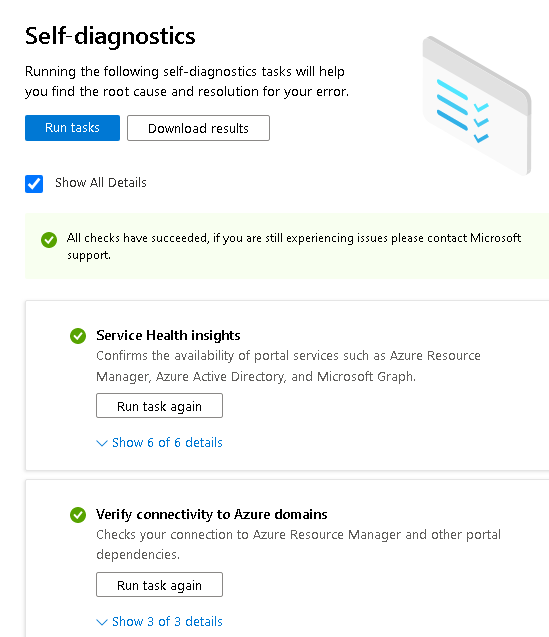
https://stefanos.cloud/kb/how-to-troubleshoot-azure-portal-issues/
Comments
Post a Comment