How to minimize your Azure cloud costs
Case
You need to perform an assessment of your overall Azure spend and minimize costs.
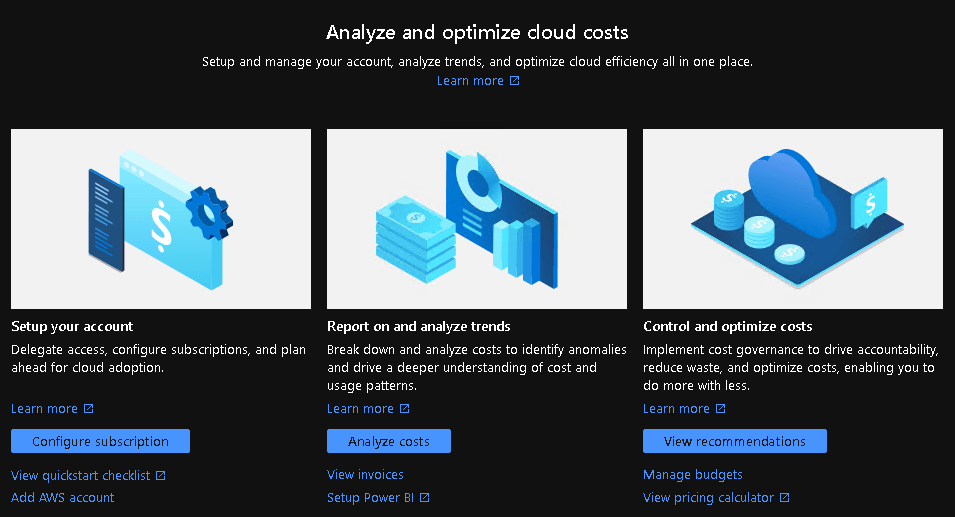
Solution
There are various ways to minimize your Azure cloud costs, as outlined in the list below.
- First off, you need to carry out a business and technical assessment throughout your organization and understand your workflows and workloads and how these workloads are or can be served by Azure resources. Use Microsoft Assessments free tools to help you on this path.
- Run Azure Total Cost of Ownership (TCO) calculator to have better understanding of your on-premises components and generate an insightful report comparing your on-premises costs vs equivalent Azure resource costs.
- For SQL Server workload migrations, run the Azure online wizard for choosing the proper SQL implementation option on Azure (IaaS vs PaaS). Consult the following page for a comparison matrix of SQL-based service options in Azure.
- Use Azure Migrate to analyze your environment and get intelligent recommendations for your cloud infrastructure. Use the Data Migration Assistant SKU recommendation tool to find the right VM size for your existing SQL Server workload. Also collect an on-premises SQL Server performance baseline before migrating to SQL Server on Azure VMs.
- Review the Microsoft Azure Cloud economics and Azure Cost Optimization articles for an overview of available cost reduction options and choices.
- Ensure you make the most out of Azure New Commerce Experience (NCE) and Azure Reservations for reducing annual costs by committing to 1, 2or 3 years of resource utilization.
- Get used to utilizing the Azure Cost Management and Billing service (https://azure.microsoft.com/en-us/services/cost-management/). Azure Cost Management and Billing for Azure is available at no additional cost. Azure Cost Management for AWS is charged at 1 percent of the total AWS managed spend at general availability, and free during preview. In order to learn about the real-life financial impacts and business benefits that companies experienced by using Azure Cost Management and Billing, you can download the relevant Forrester research paper from https://azure.microsoft.com/en-us/resources/-the-total-economic-impact-of-microsoft-azure-cost-management-and-billing/.
- Make us of Azure Hybrid Benefit as much as possible for Windows Server and SQL Server existing licenses you may have. The Azure Hybrid Benefit is Azure's Bring Your Own License (BYOL) program. This however requires that your licenses include Software Assurance (SA) to be eligible.
- Utilize Azure Spot VMs in applicable workloads. Workloads which are good candidates for Azure Sport VMs are workloads which can afford being stopped and run asynchronously. Workloads of this type are data analytics and batch processing workloads for example. Azure Spot VMs offer great price reductions at the cost of not having continuous availability of your VM compute power.
- Run Azure VM selector tool for proper VM choice, depending on your workloads. Using the virtual machines selector you can specify your workloads and the technical specifications of your VM (such as OS and data disk storage options and Azure region to be deployed at). The Azure VM selector tool identifies the best VM with the appropriate Azure Compute Units (ACU) and disk storage combination based on the information you enter.
- Re-evaluate your workloads and check in which cases you can switch your Azure VM types with Azure B-series VMs. The B (Burstable) VM types in Azure are general purpose VMs. They offer the best value for money and fairly good performance level for entry level to medium application requirements. Understanding the differences between the various Azure VM series is crucial when selecting the right VM series for each of your workloads.
- Investigate whether migrating existing Azure VM resources to equivalent PaaS services is a feasible option. In some cases this can lower your overall budget, for instance migrating an existing SQL Server in Azure implementation to Azure SQL PaaS.
- Seek to create Azure ARM/Bicep and/or Powershell/Bash Azure automation scripts to auto-shutdown VMs and other Azure services which can be shutdown when not in use and then auto-start these services when needed or dynamically provision new services if needed.
- Set up Azure Monitor to check Azure resource utilization and scale-in or scale-down dynamically by policy or manually, as needed.
- Setup Azure budgets and alerts to proactively monitor your Cloud spend.
- Periodically run Azure Advisor to evaluate your existing Azure resource configuration and utilization and receive personalized list of action items for improving performance, availability, security and reducing costs. Among other things the Azure Advisor report may lead you towards cleaning up any unneeded Azure resources or combining various existing resources many into one (resource consolidation). Azure Advisor provides guidance on cost recommendation enhancements (https://azure.microsoft.com/en-us/updates/azure-advisor-cost-recommendation-enhancements/).
- Make sure you check out Microsoft community sites and official Azure sites for any one-off service discounts and program offers. Check also Dev/Test pricing and educational pricing options. Review the following page for details and eligibility check: https://azure.microsoft.com/en-us/support/legal/offer-details/.
- Manage all your on-premises components with Azure Arc and the free Windows Admin Center instead of paying software licenses for on-premises monitoring. In a similar fashion you can save costs by using Azure backup vs. on-premises backup software/infrastructure.
- Review this Azure cost tips and tricks post for additional recommendations on cutting down Azure costs.
Sources
https://azure.microsoft.com/en-us/overview/cost-optimization
https://azure.microsoft.com/en-us/overview/cloud-economics/#overview
https://stefanos.cloud/kb/how-to-minimize-your-azure-cloud-costs/
Comments
Post a Comment