How to set the Microsoft Teams meeting signature logo
Case
When you try to schedule a new Teams meeting inside Microsoft Outlook, you notice that the Teams meeting signature image is not shown properly, as depicted in the following screenshot.
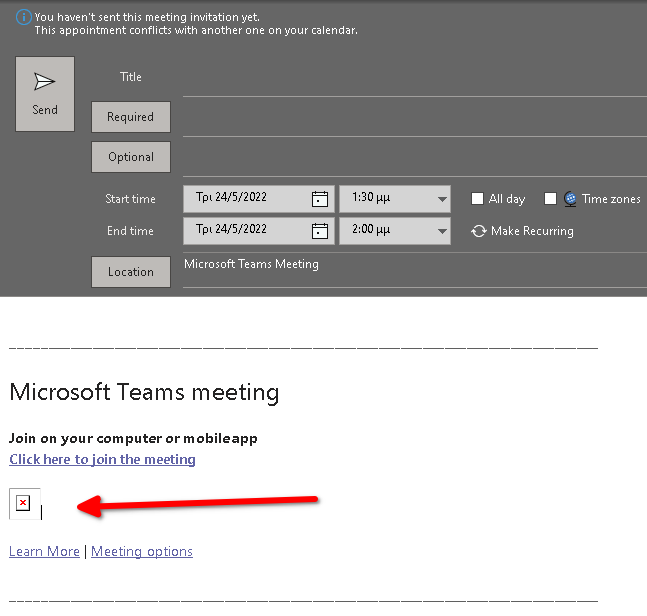
This post provides a step-by-step procedure on how to set the Microsoft Teams meeting signature logo.
Solution
In most situations the reason for the Microsoft Teams meeting signature logo not showing properly is that the URL pointing to the link is malformed or the URL link is dead. You can set up the default Teams meeting logo from the following section of the Teams administration portal.
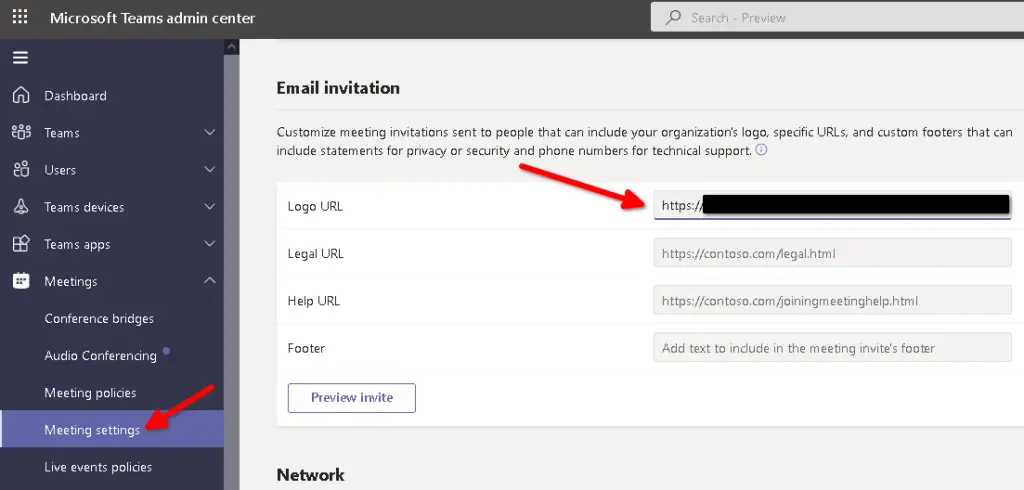
You can also optionally add a legal URL, a help URL and a Teams meeting footer text, either as plain text or in HTML format. You should first preview the final aesthetic outcome of the Teams meeting signature and then commit changes server-side.
After completing changes in the above configuration section, click on Save at the bottom of the page.
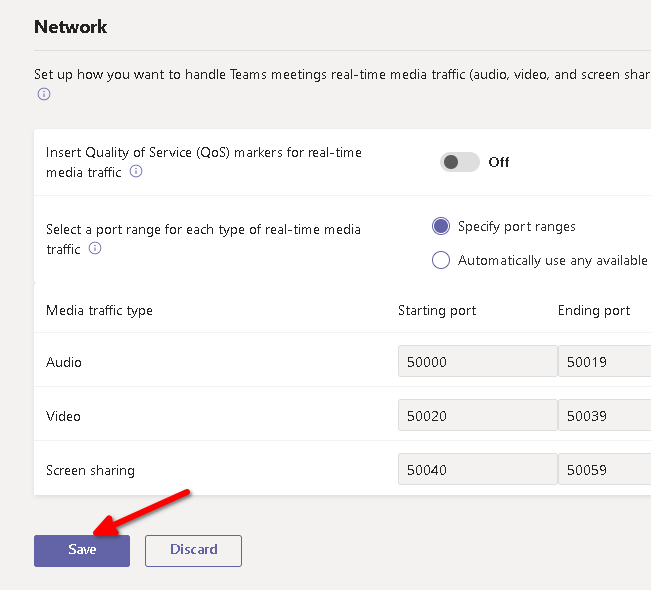
You should receive an invitation that changes may take up to a few hours to become effective. You should restart Outlook and try creating a new Microsoft Teams meeting invitation to confirm the changes.
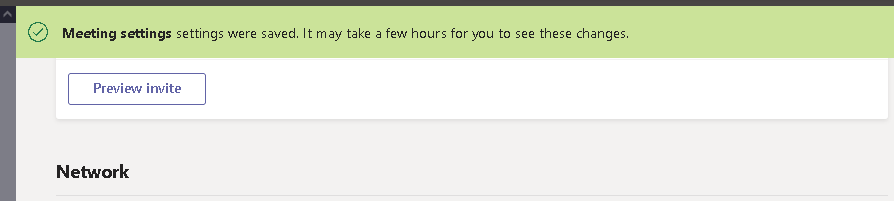
https://stefanos.cloud/kb/how-to-set-the-microsoft-teams-meeting-signature-logo/
Comments
Post a Comment