How to reset the password of a Microsoft 365 user
This article is also available in my podcast and Youtube channel.
The current articles provides guidance on how to reset the password of a Microsoft 365 user, in the Microsoft 365 Admin Center.
To reset the password of a Microsoft 365 user, go through the following steps.
- Navigate with your Web browser to https://admin.microsoft.com.
- On the left pane, click on "Users", then click "Active Users".
- Under the "Active Users" section on the main area, click on "Reset Password".

- Search for the users whose password you wish to reset and tick all applicable users' checkboxes.
- Click the highlighted "Select" button at the bottom.
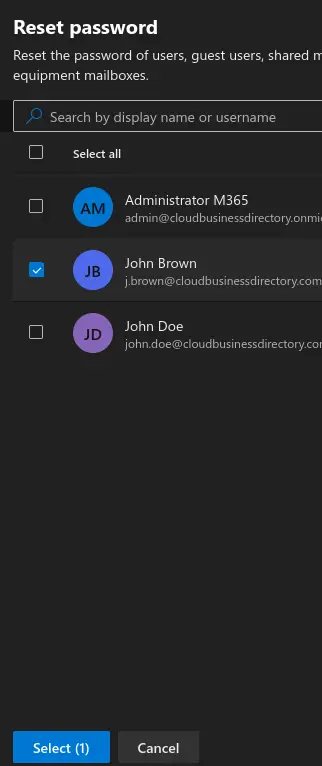
- Tick the "Automatically create a password" and the "Require these users to change their password when they first sign in" options. Also tick the "email the sign-in info to me" option and fill-in the email of an administrator user to receive the new temporary password. Or,if you are reseting the password for a single user, fill-in this field with the email of the user whose password is being changed, so that the user is directly informed about the temporary password.
- Click "Reset password".
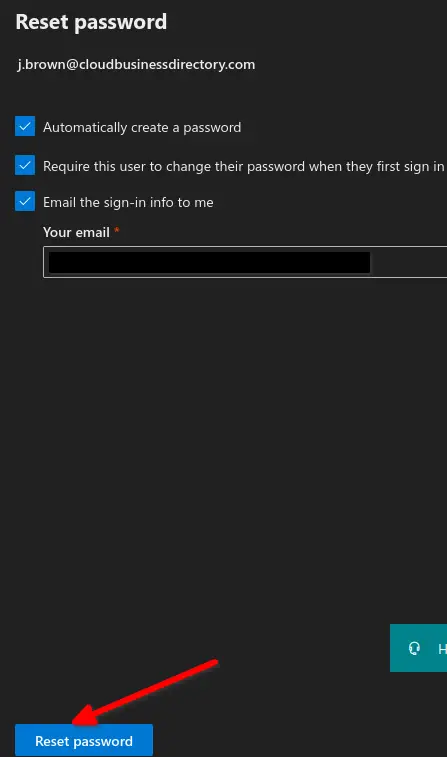
- You receive a notification that "password has been reset". You should be able to view the usernames whose passwords have been reset, as well as the generated temporary passwords. Click "Close" to return to the Active Users page.
https://stefanos.cloud/kb/how-to-reset-the-password-of-a-microsoft-365-user/
Comments
Post a Comment