Citrix Virtual Apps and Desktops high DPI resolution issues
Case
You have one or more Ultra High Definition (UHD) screens (4K resolution) and you need to use these screens in a Citrix Virtual Apps and Desktops (VAD) session. When you launch a hosted app or desktop by using the Citrix Workspace App (CWA) client version CR 2206, you notice that the Citrix session screen rendering show very small fonts which make the session elements unreadable.
Full High Definition (FHD) is a resolution of 1920x1080P. Ultra High Definition (UHD) is a resolution of 3840x2160P. This means that there are more pixels per inch (PPI) - or Dots Per Inch (DPI) in a UHD monitor and this in turn provides a higher screen resolution.
This issue is by design and needs a configuration change when your Citrix VAD server infrastructure is version LTSR 1912. The following article provides more details: https://support.citrix.com/article/CTX460068/dpi-support-changes-with-citrix-workspace-app-for-windows-2206.
The current KB article provides guidance on how to resolve Citrix Virtual Apps and Desktops high DPI resolution issues.
Solution
Option 1: Reduce local screen resolution from 4K to 2K and set it below 1920x1080 pixels
This is only a workaround. By changing your screens' resolution from 4K (UHD) to 2K (FHD) resolves the small font issue in the Citrix VAD session.
Option 2: Uninstall the latest CWA CR 2206 version and use latest CWA LTSR 1912
By uninstalling the latest Citrix CWA client CR 2206 version and installing the latest CWA LTSR 1912 client, you override the changed behavior of the CR 2206 client and thus avoid having the small font issue in high DPI screens.
Option 3: Edit the CWA .ini local file and configure domain GPO
The high DPI setting provided by previous versions of the CWA client is no longer present from CWA CR 2206 onwards. According to Citrix the high DPI setting/policy is turned to on by default. To check the relevant setting in the CWA client configuration files in your local machine, navigate to %AppData%ICAClient and check the APPSRV.INI and WFCLIENT.INI configuration files, as shown below.
The same files can be found at $HOME/.ICAClient/ on a Linux local machine.
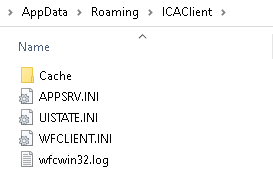 CWA on WINDOWS
CWA on WINDOWS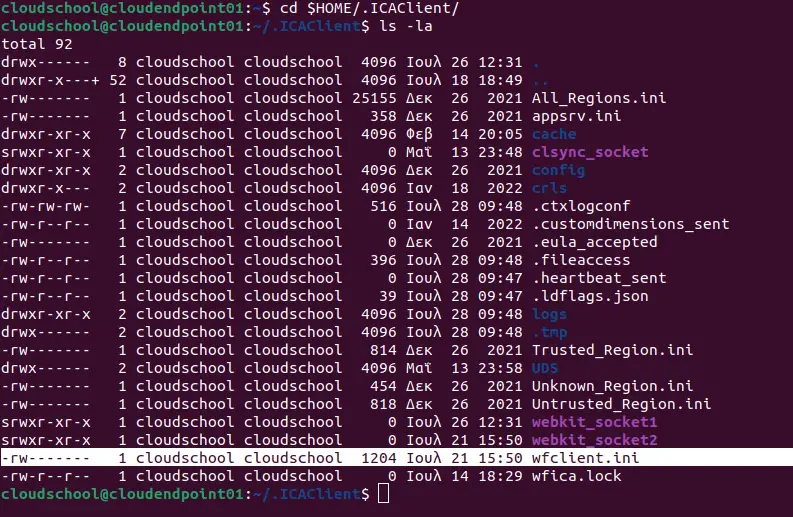 CWA on LINUX
CWA on LINUX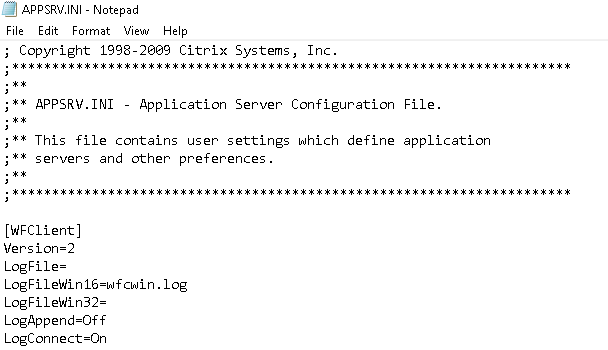 APPSRV.INI
APPSRV.INI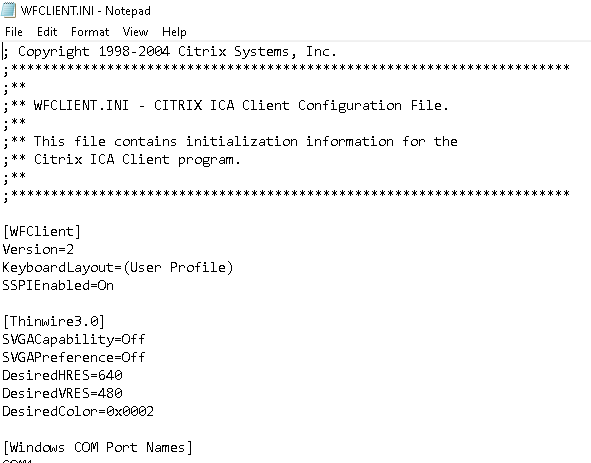 WFCLIENT.INI
WFCLIENT.INIIn the WFCLIENT.INI file set the following parameter. For the Linux CWA, refer to the following Citrix article for proper guidance on options and limitations: https://docs.citrix.com/en-us/citrix-workspace-app-for-linux/configure-xenapp.html.
DPIMatchingEnabled=TRUE
To complete the above client-side configuration, a server-side configuration is also needed which requires an AD Group Policy Object (GPO) to be configured for the DPI settings, as shown in the below screenshot from Citrix. GPO path is Computer Configuration --> Administrative Templates --> Citrix Components --> Citrix Workspace --> DPI.
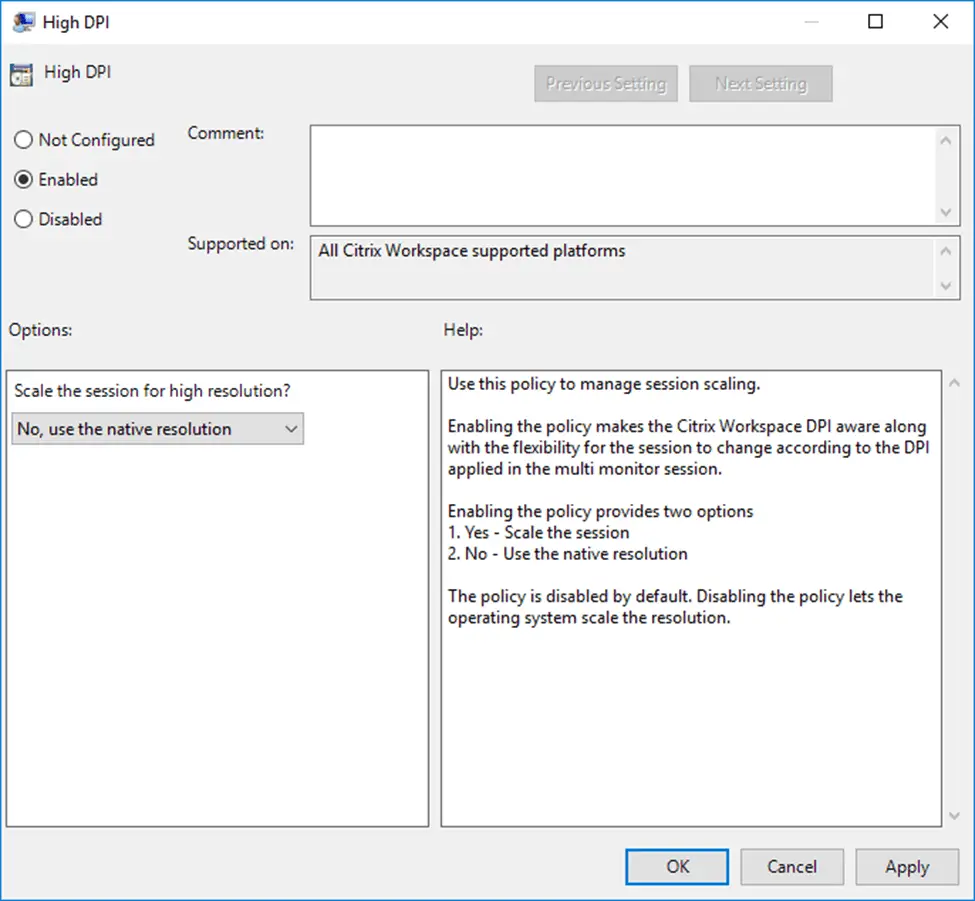
As per https://support.citrix.com/article/CTX460068/dpi-support-changes-with-citrix-workspace-app-for-windows-2206, for best compatibility with CWA for Windows 2206, DPI matching must be enabled on 1912 LTSR Multi-session OS VDAs via the Windows registry using the key below.
Name: EnableDpiSupport
Type: DWORD
Value: 1
Location:
“HKLMSOFTWARECitrixGraphics”
Instead of manually changing the above registry key on all your VDAs, it is highly recommended to setup a GPO instead (see above description for details).
Also note that DPI matching is not supported with XenApp/XenDesktop 7.15 LTSR. Citrix recommends customers use CWA for Windows LTSR with these VDAs (see solution option 2 above). As an alternative, DPI matching can be disabled for CWA for Windows 2206 using a group policy.
Sources
https://docs.citrix.com/en-us/citrix-workspace-app-for-windows/1912-ltsr/whats-new/known-issues.html
https://docs.citrix.com/en-us/citrix-workspace-app-for-windows/1912-ltsr/whats-new/fixed-issues.html
https://stefanos.cloud/kb/citrix-virtual-apps-and-desktops-high-dpi-resolution-issues/
Comments
Post a Comment