How to upgrade from Acronis Cyber Backup to Cyber Protect 15
Case
Each Acronis product has an established period for every stage of the Support Lifecycle: Mainstream, Extended and Self-Service support. The Extended support phase for Acronis Cyber Backup 12.5 ends on September 9, 2022. From this date, product hotfixes/patches for critical issues, security issues and OS support updates will no longer be available unless you upgrade to the latest version of Acronis Cyber Protect 15.
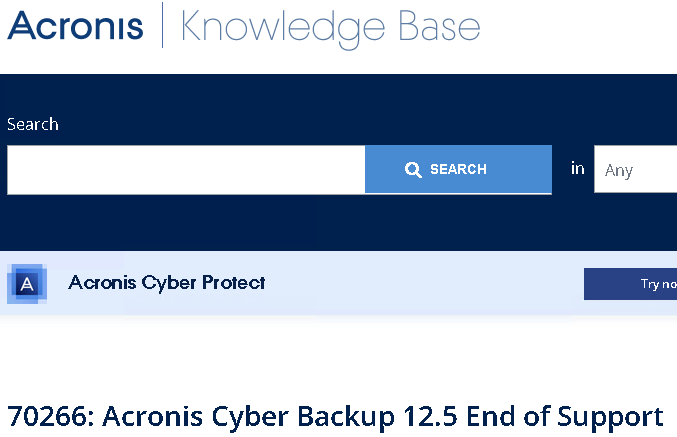
You can read the Acronis Cyber Backup 12.5 end of support statement at https://kb.acronis.com/acb125.
Solution
Acronis upgrade planning notes
Here’s how to upgrade:
If you have an active subscription license, you can download the latest build of Acronis Cyber Protect 15 and proceed with the upgrade.If you have a perpetual license:
- with active maintenance, you can get a free upgrade to Acronis Cyber Protect 15
- without active maintenance, you can upgrade to an Acronis Cyber Protect subscription license for 60% off
For more information regarding this end-of-support announcement, please refer to the Acronis Knowledge Base and our lifecycle policy.
Depending on your customer's current Acronis configuration (cloud and on-premises) you should define your Acronis upgrade path, based on the above notes.
High-level upgrade plan
If the customer is eligible for free upgrade to Acronis Cyber Protect 15, the proceed as per https://kb.acronis.com/content/65636. The software installer can be downloaded from https://www.acronis.com/en-us/enterprise/download/cyber-protect/trial/ and software upgrade will be carried out as per https://kb.acronis.com/content/65178. Consider the following known issue: https://kb.acronis.com/content/67992.
As per Acronis documentation, check also if a direct upgrade path is supported.
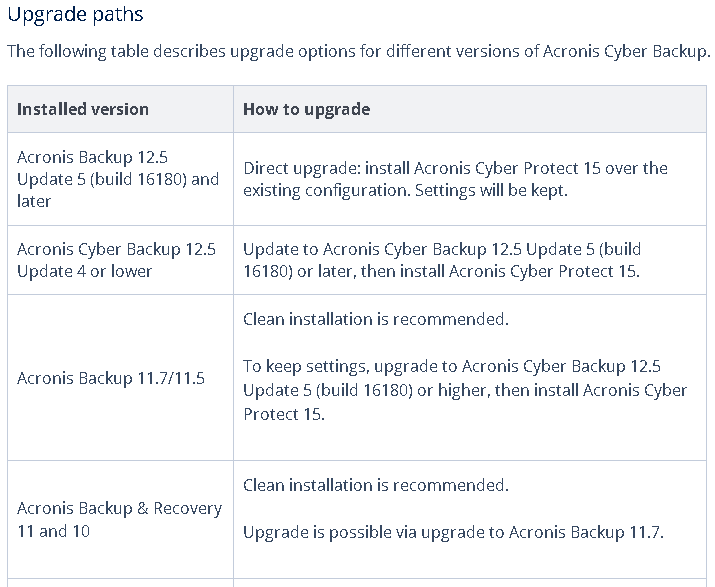
You should carry out the following tasks for upgrading your Acronis backup infrastructure:
- Backup existing server. Take manual backup of your Acronis server and verify backup is successful and can be restored in case of a disaster or failed upgrade.
- Perform in-place upgrade of the existing Acronis server to the new Acronis Cyber Protect 15 software, if supported. Otherwise upgrade to Acronis Cyber Backup 12.5 Update 5 (build 16180) or later, then install Acronis Cyber Protect 15.
- Perform thorough testing to ensure that all backup jobs are working without issues and resolve any outstanding errors or warnings.
The following screenshots depict the Acronis upgrade procedure from Cyber Backup 12.5 to Cyber Protect 15.
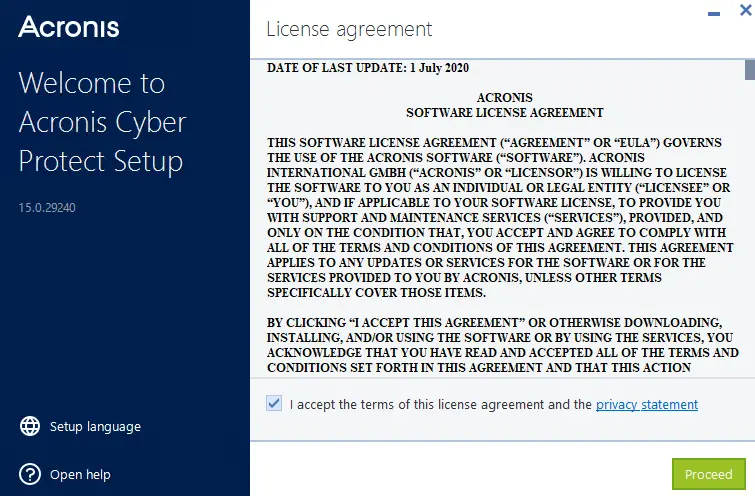 Accept EULA and click Proceed.
Accept EULA and click Proceed. Ensure that you have taken full backup of the Acronis management server. Click Update.
Ensure that you have taken full backup of the Acronis management server. Click Update.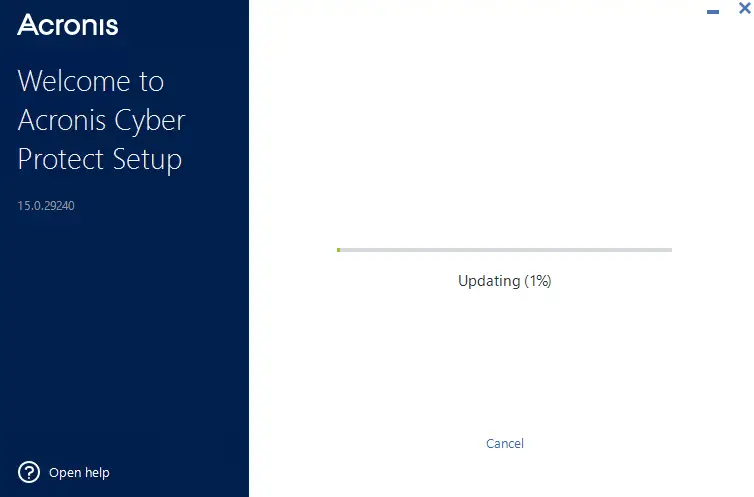 Acronis is being upgraded.
Acronis is being upgraded.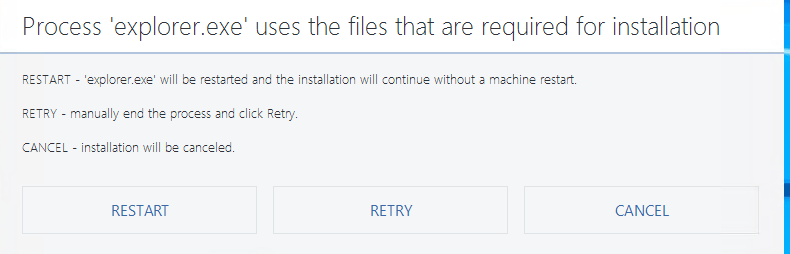 You may get a warning about explorer.exe. Click Restart to continue with the upgrade.
You may get a warning about explorer.exe. Click Restart to continue with the upgrade.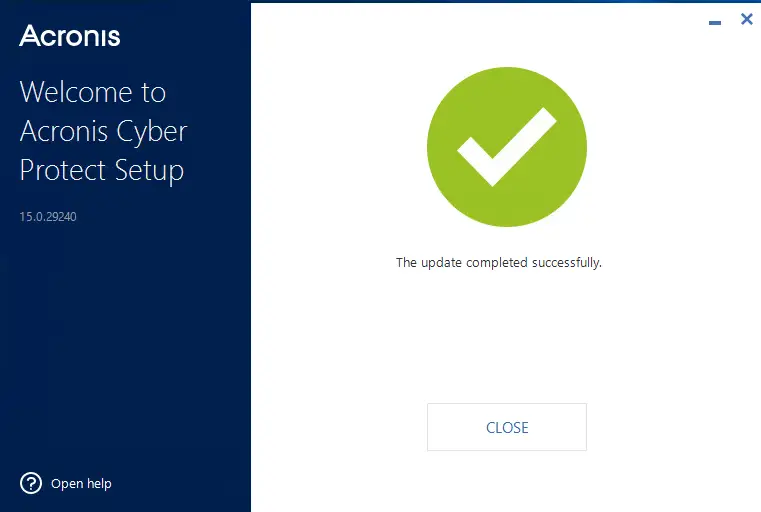 The upgrade is now successful. Click Close.
The upgrade is now successful. Click Close.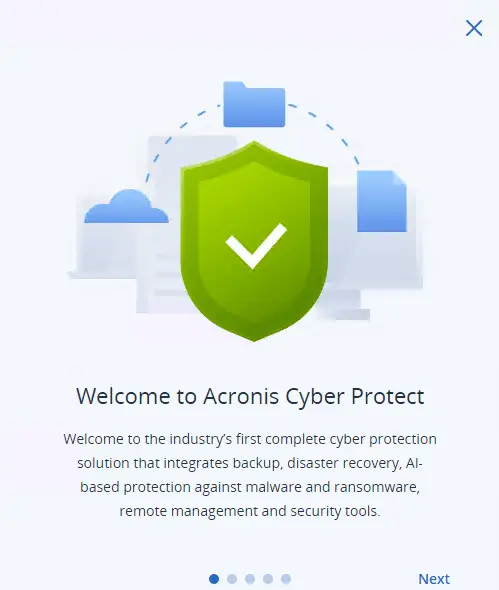 Go through the first time wizard on-screen.
Go through the first time wizard on-screen.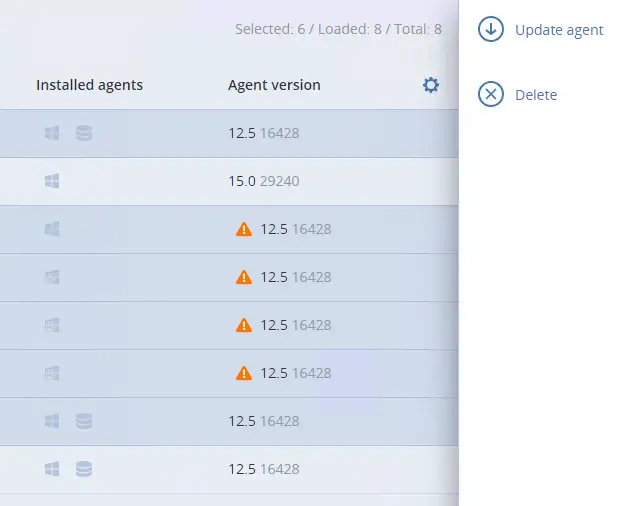 It is now time to upgrade your agents from 12.5 to 15. Click Update agent.
It is now time to upgrade your agents from 12.5 to 15. Click Update agent.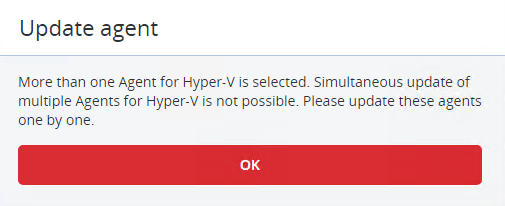 Simultaneous upgrade of more than one hypervisor agents is not possible.
Simultaneous upgrade of more than one hypervisor agents is not possible.Your Acronis backup agents are now also upgrade. You should carry out testing to verify that all backup plans and running as expected and also perform a test restoration task.
After you get a successful upgrade, be aware of the following Acronis post-upgrade known issues:
- After the upgrade, you may not be able to allocate Acronis host licenses to virtualization servers (Vmware or HyperV) and therefore all backup jobs may be invalidated and backup plans revoked from all VMs under the hypervisors. This is a known issue and all you need to do is deallocate and reallocate the virtual host licenses in the Acronis Cloud portal (https://cloud.acronis.com). Review the following articles for more details: https://kb.acronis.com/content/70216 and https://kb.acronis.com/content/69844.
- You will notice that the "Plans" and "Backups" tabs are not available after the upgrade in the on-premises management console of the Acronis Management server. This is by design if you have Acronis Cuber Backup/Protect standard licenses. You will need to ugprade to Advanced licenses to have these tabs for centralized backup plan management. Fortunately, any backup plans created prior to the upgrade persist after the upgrade. Review the following articles for more details: https://kb.acronis.com/content/67404 and https://kb.acronis.com/content/68346.
- If some of the Acronis backup jobs fail and you receive an error that "The credentials for location are not specified", first try to provide the backup location credentials again, as per https://kb.acronis.com/content/62227. If this does not work, then you must create a new backup plan and assign it to all devices which depend on the existing plan which throws this error. Replace the problematic backup plan after revoking it from all associated devices.
https://stefanos.cloud/kb/how-to-upgrade-from-acronis-cyber-backup-to-cyber-protect-15/
Comments
Post a Comment