How to access all Microsoft 365 online apps
This article is also available on my podcast and Youtube channel.
View this article as a how-to video on Youtube.
https://youtu.be/sk_G_kGDUdc?list=PLYbmn4csggdE9qNg7iIOwLJf1EUHUBvCw
Case
In this how-to article, we will show you how to navigate to all Microsoft 365 online apps. We will also provide an overview of the functionality offered by each online app.
The Microsoft 365 user portal is the main end-user facing portal and is accessible from https://office.com, or alternatively from https://portal.office.com.
Solution
To navigate to the available Microsoft 365 online apps, go through the following steps.
- Navigate with your Web browser to https://admin.microsoft.com.
- Click on the dotted square icon on the top left corner, then at the bottom click on "All Apps". This will expand the list of available Microsoft 365 online apps. Click on the three dots next to the desired app to open it in a new tab, pin it to the Office 365 launcher or learn more about the app.
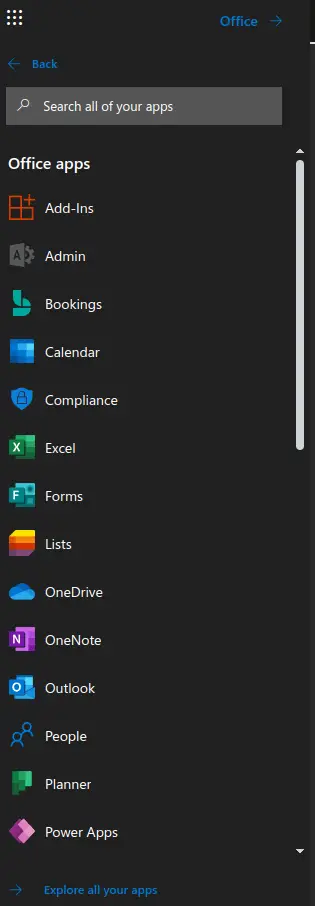
- Alternatively, you can directly navigate to a page which lists all Microsoft 365 online apps by browsing to https://office.com/apps.
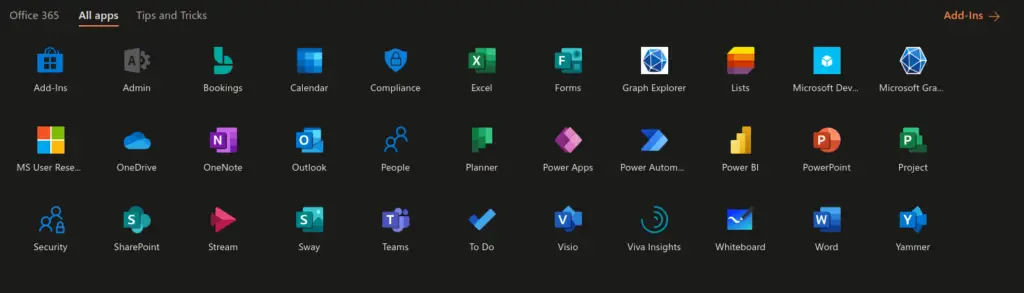
Microsoft 365 provides the following online apps:
- Office Delve: https://delve.office.com/. Use Delve to manage your Microsoft 365 profile, and to discover and organize the information that's likely to be most interesting to you right now - across Microsoft 365.
- MyApps: https://myapps.microsoft.com/. Use the MyApps portal to manage all native and registered Azure AD apps.
- MyAccount: https://myaccount.microsoft.com/. Use the MyAccount portal to manage and edit your Microsoft 365 user account.
- Add-ins. Add-ins are Microsoft 365 certified apps which are listed in the Microsoft AppSource portal, available at https://appsource.microsoft.com. The Add-Ins integrate with Microsoft 365 apps to extend the native functionality with more granular and specialized features.
- Microsoft 365 Admin Center. The Admin Center is the familiar Web-based application which allows Microsoft 365 administrators to manage virtually all aspects of their Microsoft 365 tenant and subscription.
- Bookings. Microsoft Bookings allows you to create bookings calendars and manage bookings inside the calendars by utilizing booking pages, scheduling policies, customer and staff objects.
- Calendar. The Microsoft 365 calendar is the primary service for managing calendar events in Microsoft 365.
- Compliance. The Microsoft Purview Compliance Portal allows you to manage compliance needs using integrated solutions to help protect sensitive information, manage data lifecycles, reduce insider risks and safeguard personal data.
- Excel. The Exchange Online app provides a considerable subset of the Microsoft Excel desktop app features.
- Forms. Microsoft Forms allows you to create different types of online quizzes. Questions can be organized in groups and answers can be collected and shared with quiz participants. This is a great tool for training and education but has unlimited possibilities in virtually any area.
- Lists. Microsoft List allows you to import an existing Excel list or create a new blank list or a list based on a template. Known templates include the issue tracker, employee onboarding, event itinerary, asset manager, recruitment tracker, travel requests, work progress tracker, content scheduler, gift ideas and expense tracker. The lists app has a tight integration with Excel and Power Platform.
- OneDrive. Onedrive for Business is the commercial version of the free OneDrive and comes with most licensing plans of Microsoft 365. Onedrive for Business files can also be accessed via a Web browser, since the OneDrive for Business account of each user is part of the Sharepoint Online service.
- OneNote. The Onenote Online app provides a considerable subset of the Microsoft Onenote desktop app features.
- Outlook on the Web. The Outlook on the Web app provides a considerable subset of the Microsoft Outlook desktop app features.
- People. The People app is essentially the Microsoft Outlook Contacts section. This corresponds to the Exchange Online Global Address List contacts as well as each user's local contacts and contact lists.
- Planner. Microsoft Planner is a task and collaboration management tool with a basic interface. It allows you to create plans and add buckets and tasks inside each plan. One possible scenario in which this app can be used is internal task management by a company's department.
- Power Apps. Power Apps allows you to build mobile and Web apps by utilizing data already available inside your organization. Power Apps applies the low code principle to allow you to design your apps almost entirely visually, without the need with big chunks of code.
- Power Automate. Power Automate allows you to create workflows between your apps, services and data to automate parts of the tasks which would be carried out manually under normal circumstances.
- Power BI. Power BI allows you to analyze and visualize data and create meaningful business reports.
- PowerPoint. The Powerpoint Online app provides a considerable subset of the Microsoft Powerpoint desktop app features.
- Project. Allows you to develop project plans, manage tasks and collaboration and control budgets. This is the Web based version of the Microsoft project app.
- Security. The Microsoft 365 Defender portal is the central point of management for all things security in Microsoft 365.
- Sharepoint Online. This is the Sharepoint Online home site administration site. Administrators and end users can navigate to this site to manage, edit and work with Sharepoint Online sites.
- Stream. Share videos with members of the Microsoft 365 organization for streaming view.
- Sway. Microsoft Sway allows you to create and share interactive reports, presentations, personal stories and many more template documents.
- Teams. Microsoft Teams is Microsoft's de facto unified communications client, covering presence, instant messaging, audio and video conferencing and the Microsoft Phone System (PSTN calling).
- To Do. Microsoft To Do allows you to keep track of your tasks in one place.
- Visio. Microsoft Visio Online work similarly to the Microsoft Visio desktop app. It can be used to design any diagram and further edit it in the Microsoft Visio desktop app.
- Viva Insights. Microsoft Viva insights includes various mini apps which aim to improve your daily productivity and well being. Viva uses integrated artificial intelligence. For example it can recognize your working habits and suggest actions based on things you have mentioned in a call or in an email.
- Whiteboard. Microsoft Whiteboard allows you to collaborate on a free form canvas via either touch, pen or keyboard.
- Word. The Word Online app provides a considerable subset of the Microsoft Word desktop app features.
- Yammer. Microsoft Yammer is Microsoft's closed social network and allows you to collaborate with coworkers and classmates at https,web,dot,yammer,dot,com.
- Graph Explorer. The Microsoft Graph Explorer is a very useful Web-based tool which allows you to either simulate or run Microsoft Graph REST API requests. Authentication is required before you can issue the REST requests.
- Microsoft Developer Sample Data Packs. The Microsoft Developer Sample Data Packs are only available in some specific Microsoft 365 developer plans.
- Microsoft Graph Powershell. Given the big shift of Microsoft to the Microsoft Graph REST API for all Microsoft 365 features, a special icon has been included in the list of Microsoft 365 apps, just to link to the official "Getting started with the Microsoft Graph Powershell SDK" Web page.
- MS User Research. This is an optional application for those Microsoft 365 users who wish to offer assistance to Microsoft User Research.
https://stefanos.cloud/kb/how-to-access-all-microsoft-365-online-apps/
Comments
Post a Comment